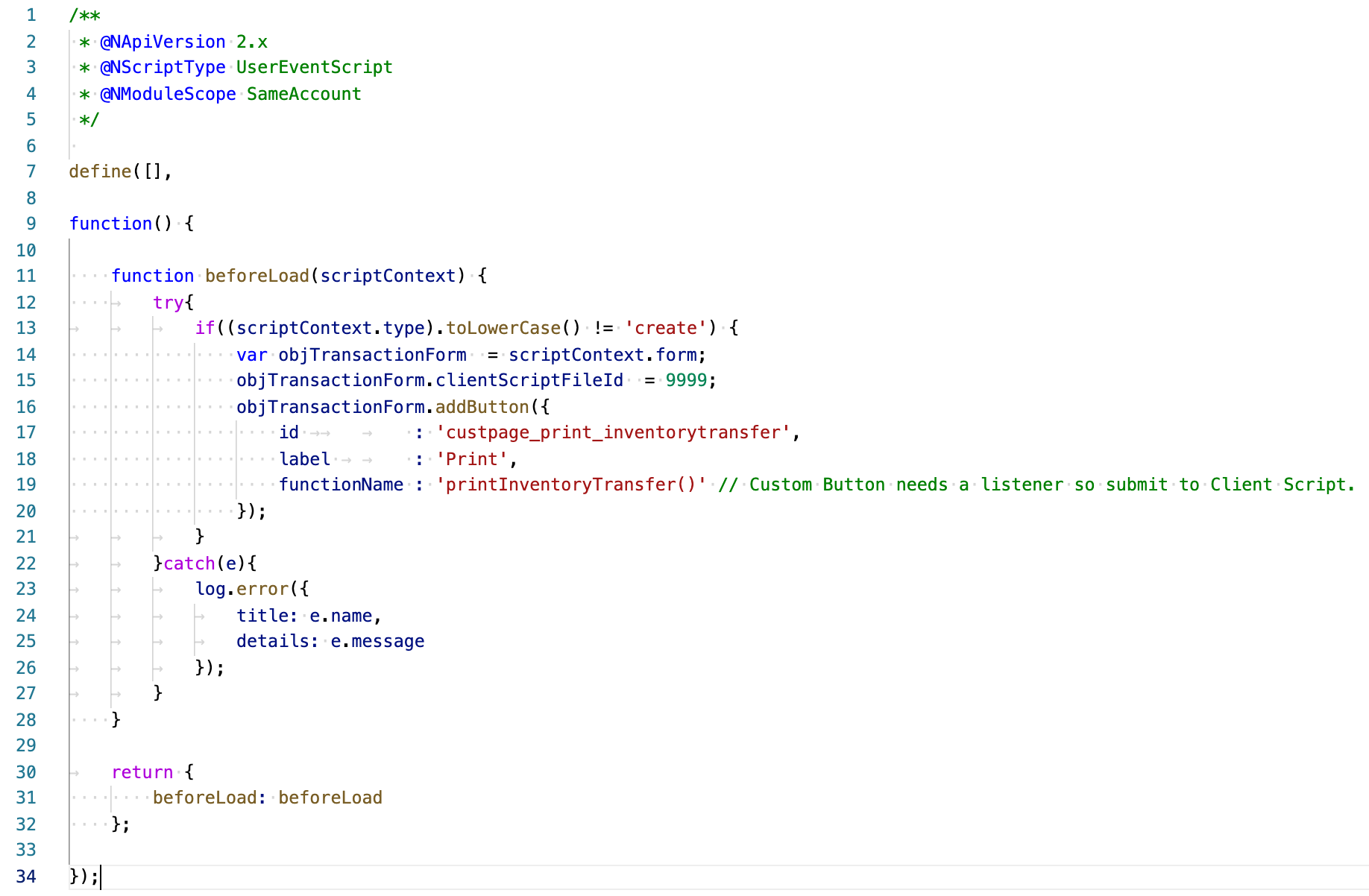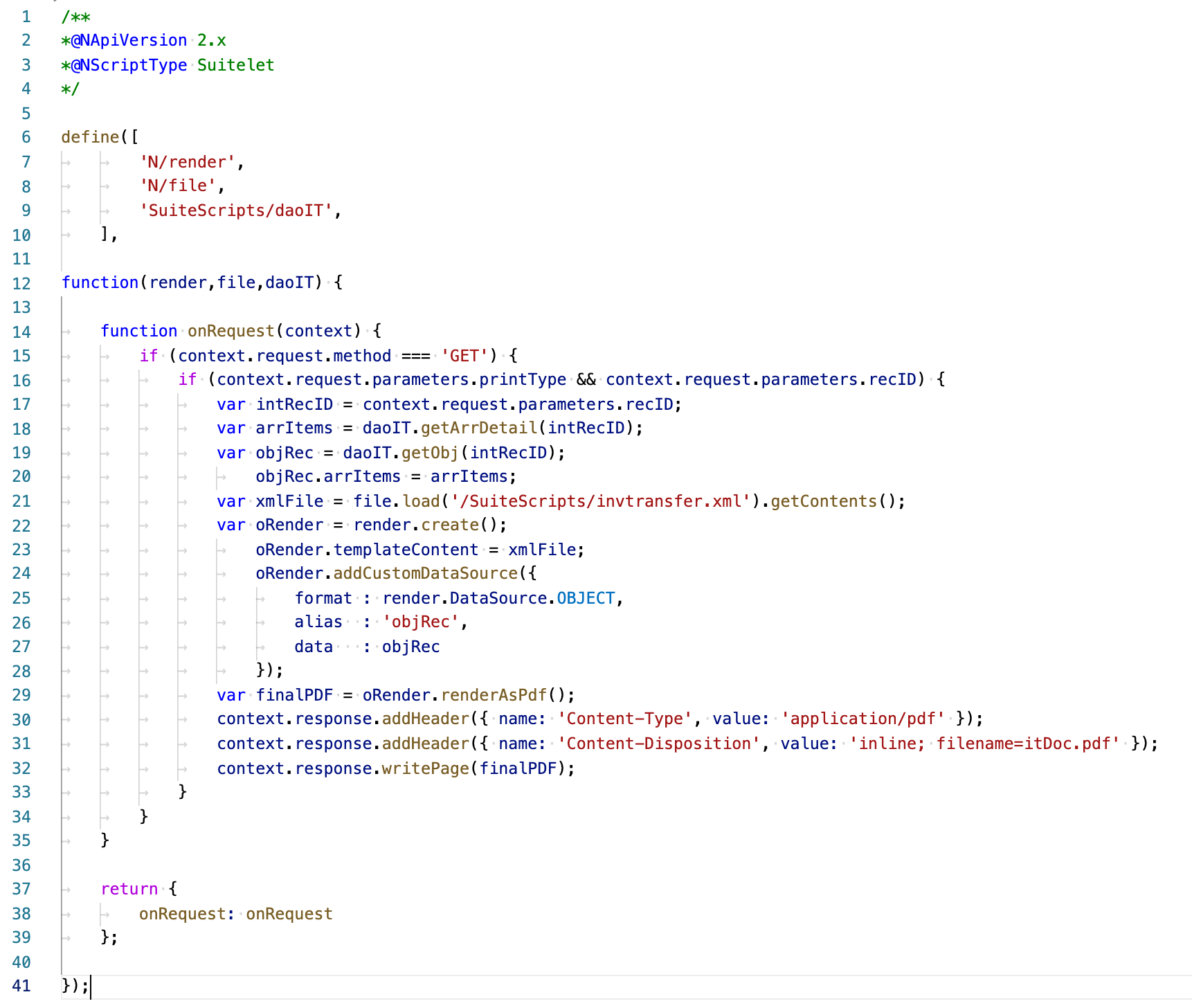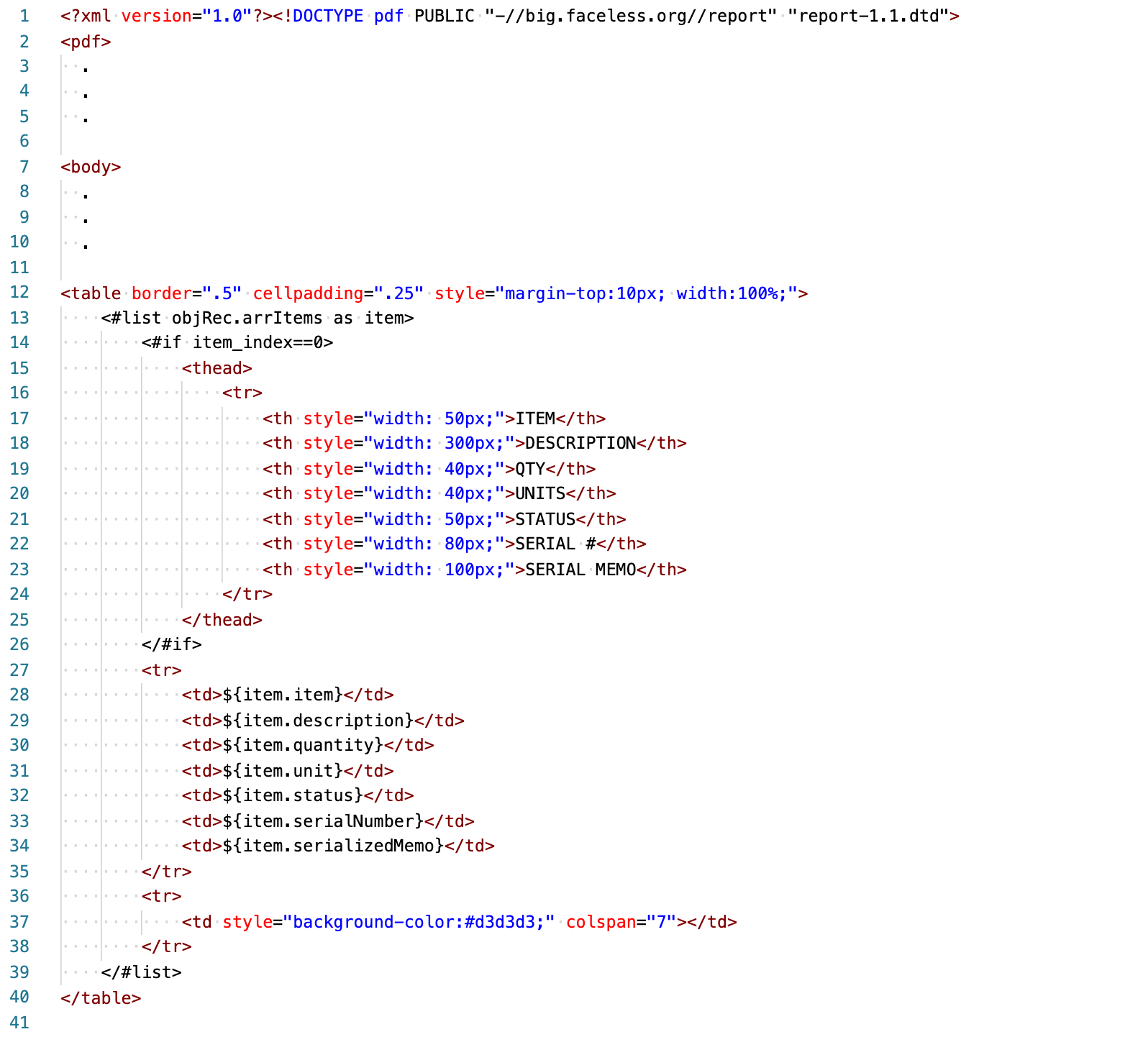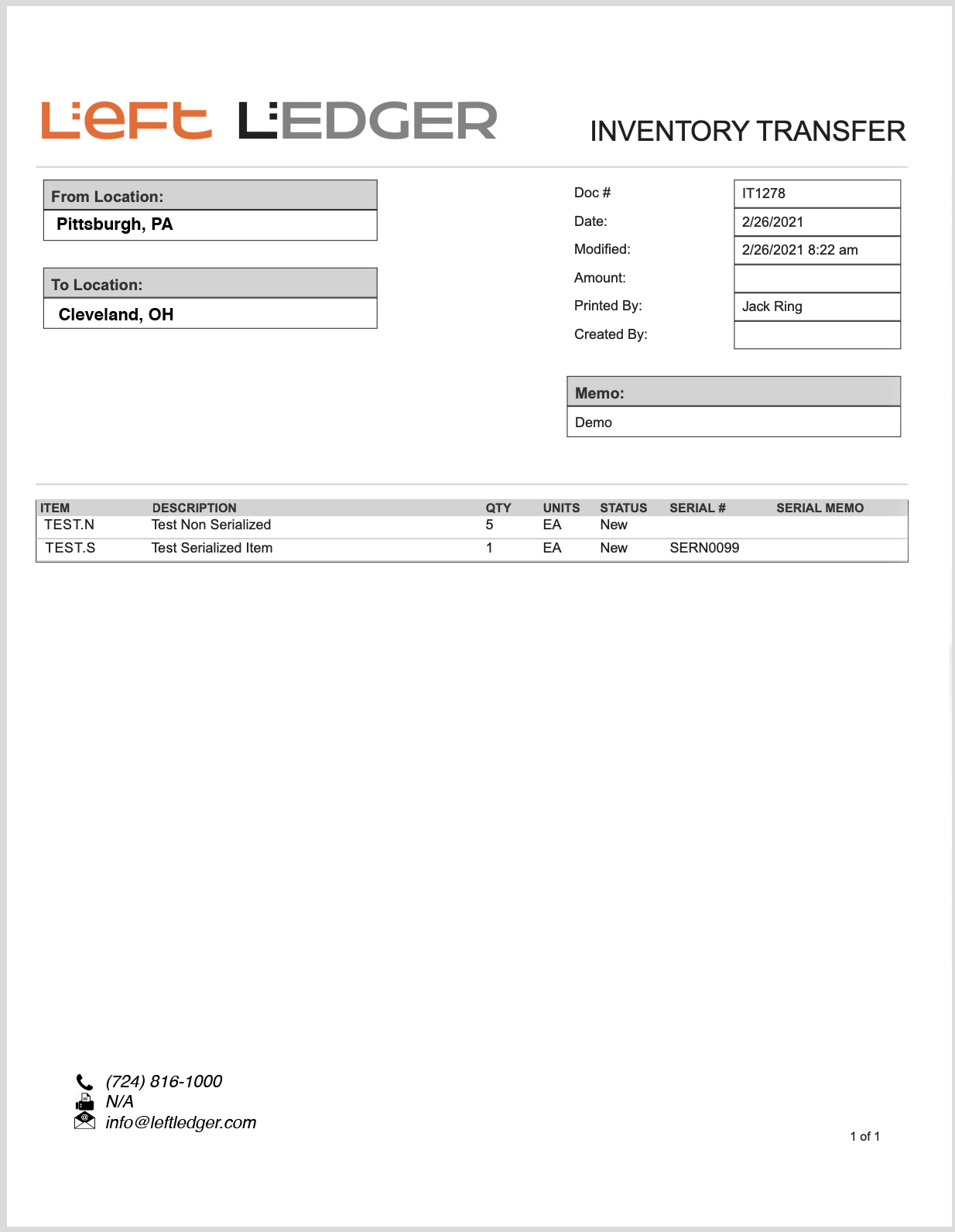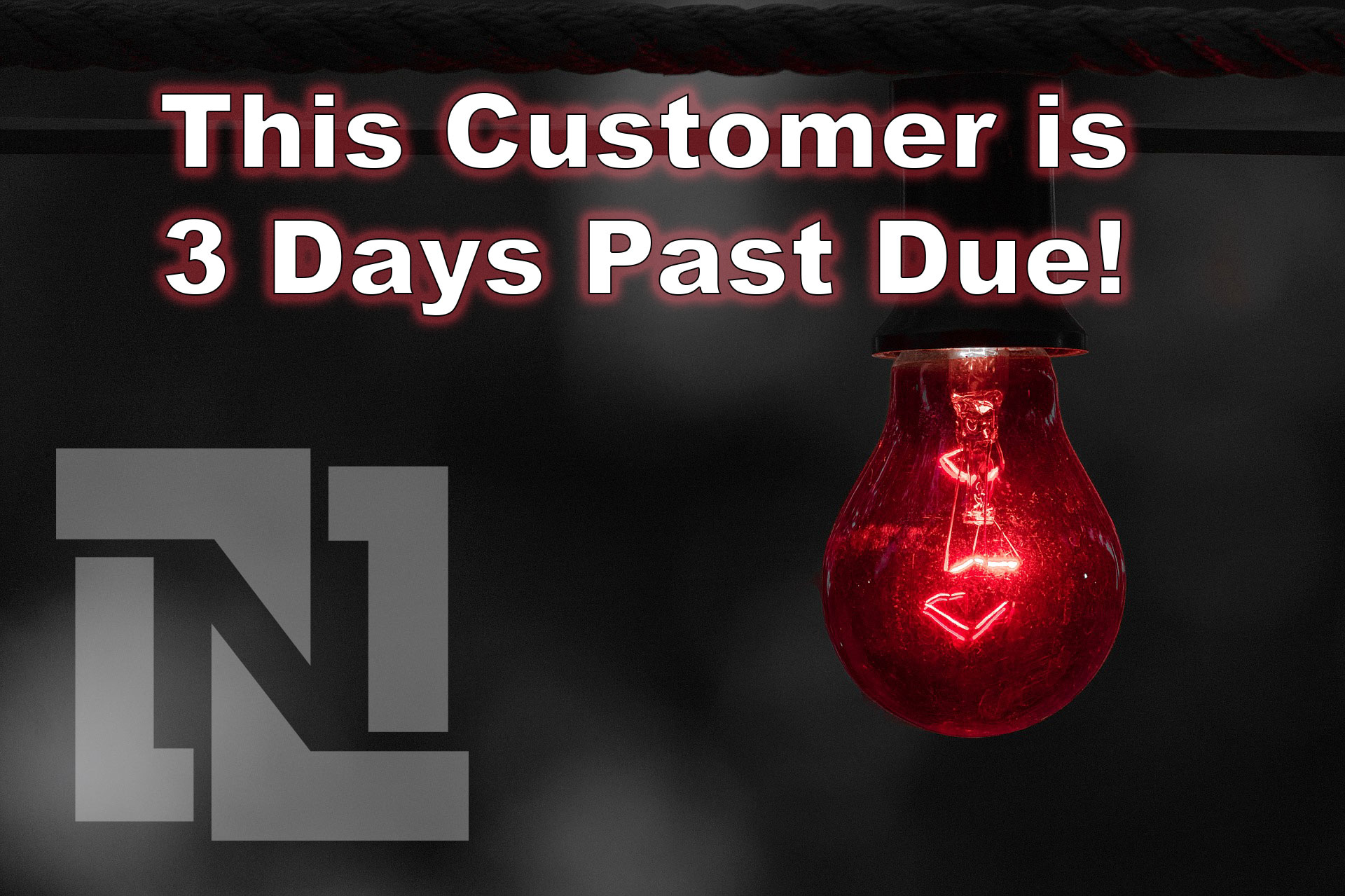A Business Case
Our clients entrust us to help determine feasibility, offer expert advice, and options to stay as native as possible.
We take that responsibility very seriously and do as much diligence as possible before executing on any account customization.
NetSuite offers a few options for transferring inventory.
We typically advise that the one-step Inventory Transfer transaction be reserved for the Finance team to decrease items in a source location and increase them in a receiving location, all in one step.
Although the Transfer Order transaction does the same thing, we advise Transfer Orders be used in all other cases because they enable you to track items in transit between two locations.
They are also useful in scheduling and tracking the steps of the process.
One of our clients came to us with a requirement to print a custom PDF for an Inventory Transfer transaction.
This is one of those records for which, to date, NetSuite does not offer a print option.
We overcame this challenge by utilizing SuiteScript.
We built a (1) User Event script, (2) Client Script, (3) Suitelet and an (4) PDF / HTML file to do the job.
The following is not intended to be a lesson in suitescript theory or otherwise.
It's meant to serve as a general outline and comes with no promises or guarantees.